Allows you to easily create video karaoke from your MP3+CDG Karaoke files! What is MP3+CDG file? MP3+CDG (named also MP3+G) is a karaoke file format that was created to allow CD+G karaoke disk to be played from a PC easily and quickly. MP3+G is the combination of the MP3 audio file and a raw CDG file which contains the song’s lyrics. Why Convert MP3+CDG to Video? The main raison is that video karaoke can be played on all mobile devices and on Smart TV. You do not need to install other software to play video files.
How to rip karaoke songs from CD+G disc? If you have CD+G disc, you can easly rip the mp3+g files from it using a free software like CDGRip. Here are the few steps to follow to extract mp3+cdg songs from a CDG disk using this free utility: STEP 1. To download CDGRip. Then install and open the tool. Open CDGRip and it will automatically read the CDG disc (if it is already inserted in the CD player of your computer).You will see all tracks in the list. Click on TAG ALL button to select all tracks and select the Destination Folder.

Then click on GO (green button). It will open a window where you can type a word like “ SONG” and finally click OK. The software will begin to rip all mp3+g songs from the disk and saving them to the destination folder you set before. You have now to wait 4-5 minutes. Once all tracks will be extracted from the CDG disc, you will have two files for each song: a CDG file (Lyrics) and a MP3 file (audio).
How to convert MP3+CDG (MP3+G) to Video Karaoke? If you want to convert these mp3+cdg files to AVI, MP4, or any other video format, you can use. To convert MP3+CDG to Video Karaoke, please follow these steps: Step 1.
Download and Install Kanto Video Karaoke on your PC Download the free trial version of Kanto Video Karaoke Creator: Note: Professional version support batch conversion and also “wav+cdg” to video conversion The trial version will allow you to convert the first 60 sec of your mp3+g files to video. To remove this limitation. Import the CDG or MP3 file and choose the video output format Click on “ Browse” to add the mp3 or cdg file that you want to convert in video karaoke. Be sure that both mp3 and cdg files are in the SAME folder on your PC (and not on external disk). The program automatically matches the mp3 and the cdg file. Then choose the output video format (MP4, AVI, MKV, MPG, or M2TS).
MP4 is the default output format and it is the best format if you want play karaoke video on your tablet or smartphone too. If you click the OPTIONS button you will see the window below.
Here you can choose the video quality (resolution), frame rate, video/audio encoder: Step 3. Set Background Image (optional) Before the CDG to video conversion, you can add an image as background. Click on “ Browse” to select the image from your PC. The image will be displayed on the right. Step 4. Start mp3+cdg to video conversion Choose the output folder, the output filename and finally click the START button. When the conversion finished, you will have video files in the output folder.
Now you can open them with VLC, Windows Media Player, Quick Time or with, the best multimedia player designed for karaoke lovers. It allow you to create playlist, open video on dual monitor, mix video karaoke songs, etc 23 Comments.
Do you have a collection of karaoke CD+G discs or MP3+CDG files stored on your PC (or Mac)? Are you searching for a free CDG Player that will help you to correctly play these songs? Is the best and free CDG Player for PC and Mac. Kanto Karaoke is a CD+G player software solution that will help you to turn your PC into a professional karaoke machines. It supports MP3+G (ZIP too) files as well as play MIDI and MP3 karaoke songs and other formats like MP4, AVI, MKV (video karaoke files).
Kanto Karaoke allows you to use a full screen mode or “dual monitor”: you will be able to play karaoke songs and view the lyrics on the big screen of your TV! How Kanto Karaoke works?
Download and Install Kanto Karaoke on your PC o Mac Step 2. Run Kanto Karaoke This is the main screen you will see: Step 3.
Open and play the karaoke songs (MP3+G, CDG or CD+G) If you have MP3+CDG files you can play them simply clicking on QUICK OPEN FILE (in the lower right) and select the CDG file to play. Kanto Karaoke automatically will start playing the cdg file and will show lyrics on the center screen. If you have CD+G disc, you need to do an operation before play the karaoke songs.
You have to extract the mp3+cdg files from the CD+G disc. You can do this in simple and fast way using the CDGRip software or AudioGrabber.
Cdg Converter For Mac
Below we will describe how these tools work. How to use CDGRip to extract mp3+cdg files from CDG disk STEP 1.
To download CDGRip. Then install and open the tool. STEP 2. Open CDGRip and it will automatically read the CDG disc (if it is already inserted in the CD player of your computer).You will see all tracks in the list. STEP 3. Click on TAG ALL button to select all tracks and select the Destination Folder. Then click on GO (green button). It will open a window where you can type a word like “ SONG” and finally click OK.
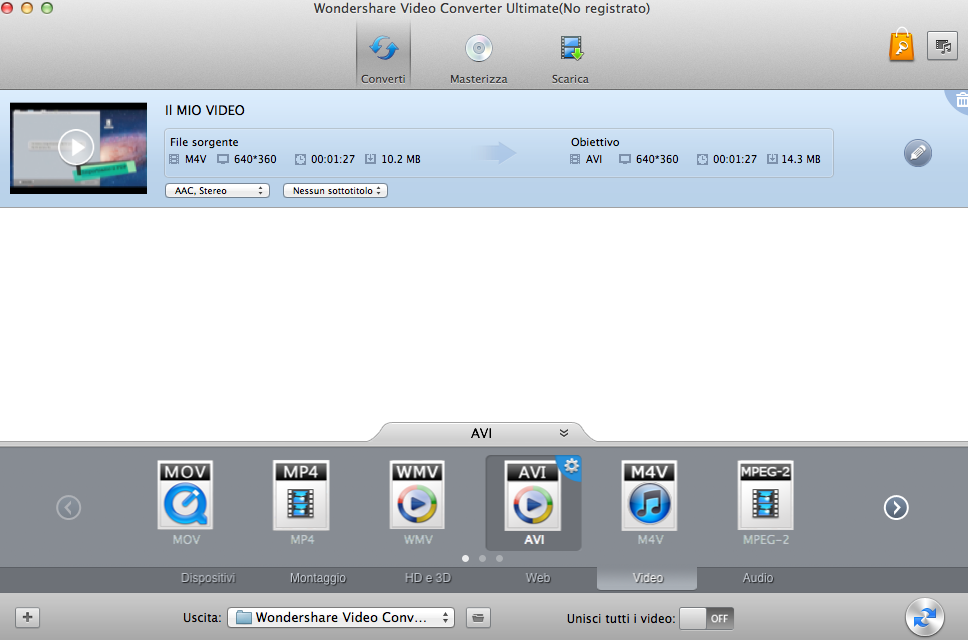
Convert Cdg To Mp3g Freeware
The software will begin to rip all mp3+g songs from the disk and saving them to the destination folder you set before. You have now to wait 4-5 minutes. Once all tracks will be extracted from the CDG disc, you will have two files for each song: a CDG file (Lyrics) and a MP3 file (audio).